FlowerThinger
Version 1.1
Download Now
DirectX 8 (available from Microsoft)
A DirectX 8 compatible sound card
at least 32 meg of video memory
To install FlowerThinger, download the installer. Then run it. Some older system may not be able to run this game.
After it loads, the garden will look like this:
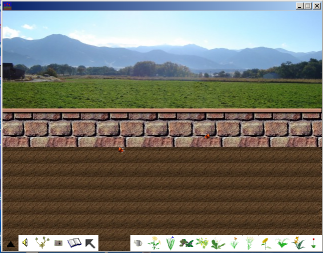
Left click on the flower of your choice, then left click in the garden to plant it.
Left click on the watering can to water your flowers. place the head of the watering can over the flower you want to water and watch your flower grow faster.
Tired of the watering can or flower sprout following your mouse around? Left click on the cursor button and the follower will go away.
The small black arrow in the far left hand corner will hide all the icons. Left click it to hid and unhide the icons.
Need help? Left click on the open book button to launch the program help.
If you want to know what a button does, put your mouse over the button. A "tooltip" will appear that tells you what the button is.
Right clicking brings up the main menu:
New - starts a new garden
Open - open an existing garden (.gf).
Save - saves the current garden
Reset - sets all the flowers back to seedlings
All Bloom - sets all the flowers to blooming (for when you just can't wait to see what it will look like)
Cancel - exits the menu
Left click on a flower to bring up the Flower Menu:
Bloom - makes the flower bloom
Reset - sets the flower back to a seedling
Remove - removes the flower from the garden
Cancel - cancels the menu. You can also cancel the menu by clicking somewhere other than the menu.
(Left clicking on a weed removes it.)
There are a few possibilities:
After the flower blooms for a while, the bloom dies. Then the plant produces seeds, buds, and prepares to bloom again.
Download Now
Introduction
FlowerThinger is a virtual gardening program. Plant, tend, and enjoy 11 different types of flowers. Watch your garden grow as you weed and water it. (See a screen shot)Features
- Grow up to 11 different types of flowers
- Do as much or as little gardening as you like
- Water your flowers to make them grow faster
- Watch the weather change
- Enjoy garden friends such as butterflies and humming birds
- Take pictures of your garden to share with friends
- Save and load gardens
- Force your garden into instant bloom or watch as it grows
System Requirements
Windows 2000 / XPDirectX 8 (available from Microsoft)
A DirectX 8 compatible sound card
at least 32 meg of video memory
Download
Download FlowerThinger v1.1| Program Name |
FlowerThinger |
| License |
Freeware |
| Executable Name |
FlowerThinger-Setup-1.1.exe (installer),
FlowerThinger1_1.exe (executable) |
| Executable Size |
3.98 MB (4,182,481 bytes) |
| Dowload
Installer (3.84 MB or 4,036,359 bytes) |
Download zip
file (no installer) (3.86 MB or 4,055,295 bytes) |
To install FlowerThinger, download the installer. Then run it. Some older system may not be able to run this game.
Getting Started
After installing FlowerThinger, click on the executable. (Full instructions are included with the game.)After it loads, the garden will look like this:
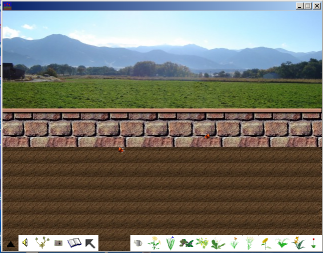
Left click on the flower of your choice, then left click in the garden to plant it.
Left click on the watering can to water your flowers. place the head of the watering can over the flower you want to water and watch your flower grow faster.
Tired of the watering can or flower sprout following your mouse around? Left click on the cursor button and the follower will go away.
The small black arrow in the far left hand corner will hide all the icons. Left click it to hid and unhide the icons.
Need help? Left click on the open book button to launch the program help.
If you want to know what a button does, put your mouse over the button. A "tooltip" will appear that tells you what the button is.
Right clicking brings up the main menu:
New - starts a new garden
Open - open an existing garden (.gf).
Save - saves the current garden
Reset - sets all the flowers back to seedlings
All Bloom - sets all the flowers to blooming (for when you just can't wait to see what it will look like)
Cancel - exits the menu
Left click on a flower to bring up the Flower Menu:
Bloom - makes the flower bloom
Reset - sets the flower back to a seedling
Remove - removes the flower from the garden
Cancel - cancels the menu. You can also cancel the menu by clicking somewhere other than the menu.
(Left clicking on a weed removes it.)
FAQ
Where did that plant come from? I sure didn't plant it.There are a few possibilities:
- It's a weed. If you have weeds turned on, they will grow by
themselves. There are thistles and dandylions. You can turn
the weeds off or left click on them to pull them.
- It's a baby flower. If your garden has been running for a while, the flowers will seed down.
- If it came up about the same time as other flowers, you might have planted it and not remembered. (OK, probably not, but some of the seedlings are hard to see.)
After the flower blooms for a while, the bloom dies. Then the plant produces seeds, buds, and prepares to bloom again.
